Why SharePoint doesn’t work for your readers (and how to fix it)

Did you know that Microsoft publishes “read-meant” documentation on a dedicated, web-native portal (Microsoft Learn) rather than sending people into SharePoint libraries or handing out Word/PDF files? It’s a strong signal that readers need a reading experience, not a file browser.
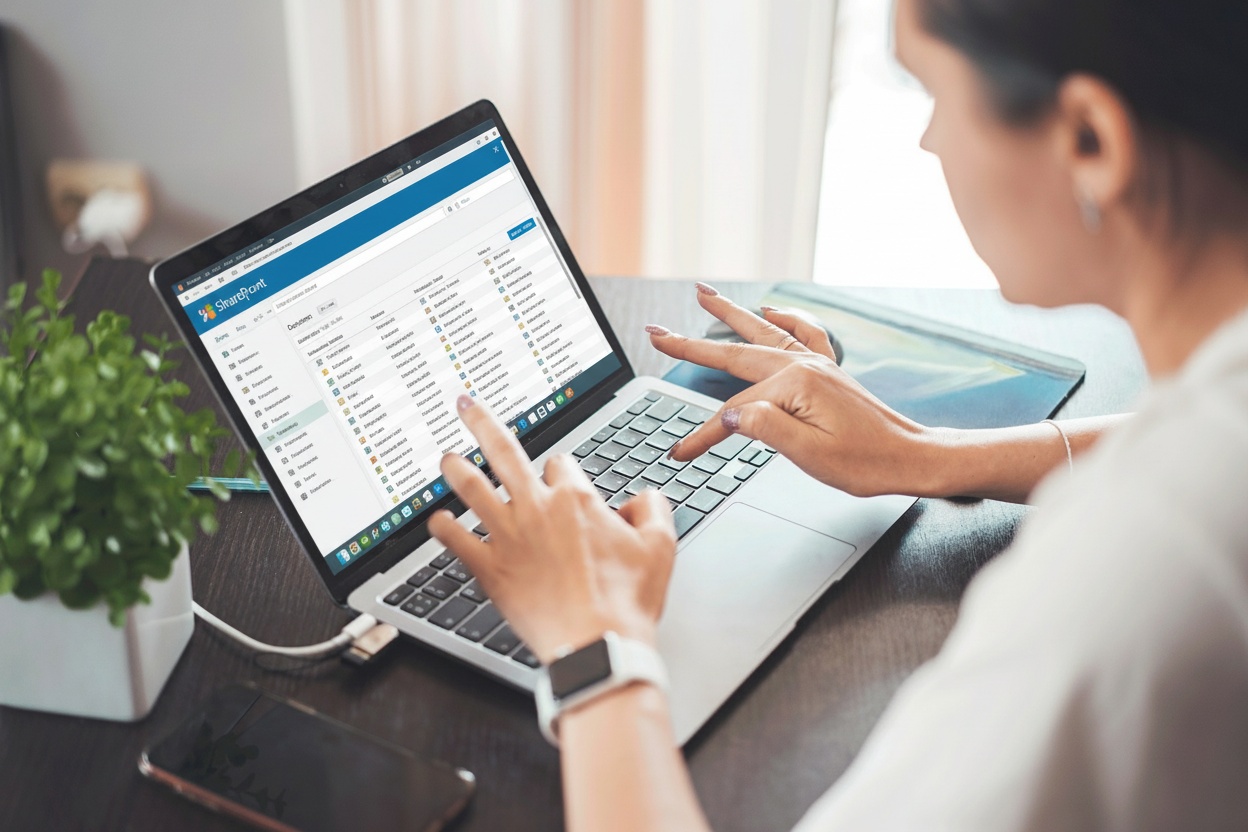
Bottom line upfront: Keep SharePoint for authoring and storage. Use a reading portal (e.g., Readin Knowledge Base) to search, ask, skim and read without wrestling with files, search quirks, navigation or permission tangles.
Here is why SharePoint doesn’t work for your readers (and how to fix it):
1) PDFs and Word files are painful to read
The problem: SharePoint typically serves files (PDF/Word) via viewers or downloads. Long PDFs are hard to scan and navigate on screens—especially on mobile and tablets—which slows people down and hurts comprehension.
How Readin fixes it: Readin turns your SharePoint documents into modern, responsive web pages with clean headings, sections, and a table of contents—so readers can search, ask, skim and jump to what they need (no zooming through long PDFs).
2) Search finds files, not answers
The problem: SharePoint search often drops readers at the top of a PDF or Word file—not at the exact match. They’re forced to search again inside the document. That’s hardly a seamless ‘find & read’ experience.
How Readin fixes it: Readin provides precise, reader-oriented search (language-aware, filters, optional RegEx) and an AI assistant that answers directly from your content with links back to the source-document—so people land on relevant material faster.
3) Permissions are complex leading complex, leading to 'Access denied'
The problem: SharePoint permissions inherit across site, library, folder and file levels—but ad-hoc sharing easily breaks that inheritance. As libraries grow, unique permissions pile up. One small change (moving a file, breaking inheritance, tweaking a group) can lock the right people out.
How Readin fixes it: Readin uses Entra ID (Azure AD) SSO with group/custom claims, so the right readers see the right content—without having to struggle with ad-hoc access loss. You keep SharePoint as the source of truth; Readin handles clean, predictable access for readers.
4) Version confusion hurts readers
The problem: People who need to read, just want one trusted “latest version.” Multiple copies (e.g., Final_v3, Final_v3_NEW, conflicted copy) create doubt, rework, and mistakes.
How Readin fixes it: Authors keep version history in SharePoint. Readin publishes the intended reader version—a single, canonical page per document—so readers always follow the current, approved content.
5) Navigation and information architecture sprawl
The problem: SharePoint is a platform, not a ready-made reading portal. Without deliberate information architecture and navigation design, content sprawls across sites and libraries. Employees waste time hunting instead of reading.
How Readin fixes it: Readin gives you a curated library with a Document Organizer, front-page sections, tabs, and metadata filters. You shape a clear, browsable portal so readers easily can discover content by topic, product or role.
Final takeaway
Do this: Edit and store in SharePoint → Publish to Readin for the reading experience.
Result: Faster answers, fewer access and version headaches, and a reading portal that people actually trust and use—without changing how your authors work.